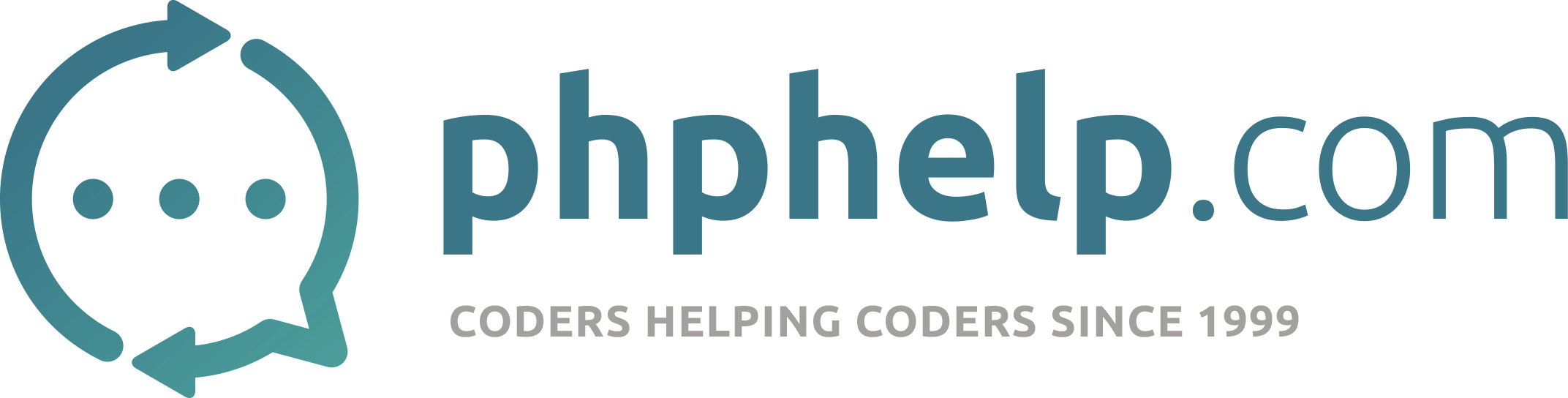Good day somebody.
I am having trouble migrating a website that uses php and mysql to google compute engine.
This website is presently hosted with a web hosting company that utilize Cpanel 102.0.31 and it has been running on the web host for three years without any problem. Everything is working perfectly.
This website was developed on a local machine that run WampServer 3.2.0. The version of php on the WampServer I selected is 7.3.12, mysql 8.0.18 and the apache 2.4.41.
Because traffic is becoming much of this website, I learnt of cloud hosting. Though unfamiliar with the command line use, I have been trying Digital Ocean droplets for two weeks to no avail. I was able to install the droplet, latest apache 2.4.10 is installed by default and also install multiple version including php 7.3.13 using
sudo add-apt-repository ppa:ondrej/php
<FilesMatch \.php$>
# For Apache version 2.4.10 and above, use SetHandler to run PHP as a fastCGI process server
SetHandler "proxy:unix:/run/php/php7.3-fpm.sock|fcgi://localhost"
</FilesMatch>
Some of the problems I encounter is
- Log in page not working
- Information not saved to database
- And the website not behaving as it used to be
I have installed the latest version of php 8.2 before on the droplet but it is even worse in its behavior.
I felt this problem might be because of version incompatibility. I then thought if I can install the WampServer 3.2.0 that I am using on my local computer, may be the whole problem will be solved since the environment is the same. But I don’t know if this is possible with digital ocean and how to go about it. I read this question wordpress - Can I install WAMP on Microsoft Azure (Bizspark account)? - Stack Overflow. But they mentioned a lot of problems that I don’t know how to solved. And I don’t know if this will not slow down the website and we are currently having many visitors and the webs hosting cannot handle them quickly, sometimes the website will be down for 30 minutes.
I have signed up for google cloud platform. My questions is this
Can install WampServer 3.2.0 into google compute, will this solve the problem that the website will be up and running. Or there is another solution. I don’t even know how to go about any of this proposed solution if I am assured it will work. Therefore, I need some information on how I can get it done